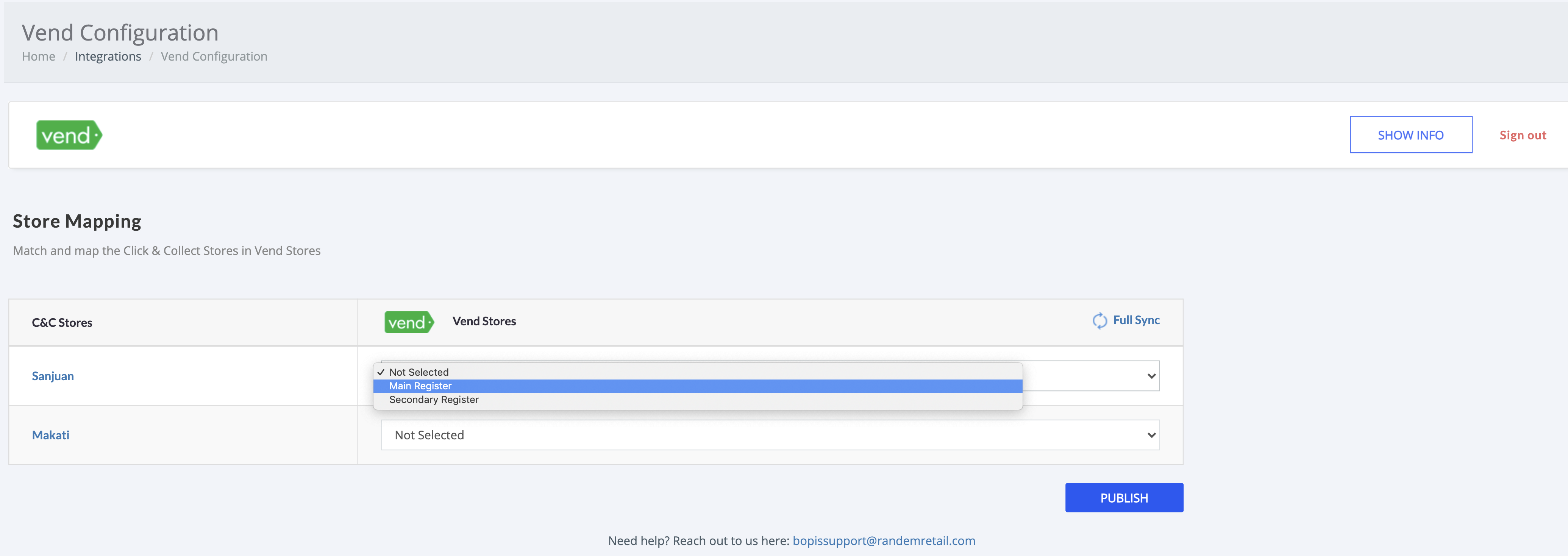Build custom integrations to BOPIS by RANDEMRETAIL
How to build custom integrations into BOPIS by RANDEMRETAL
Within our BOPIS app we designed and built custom API access which allows developers to build custom integrations into the BOPIS application. This allows flexibility in how connections are made and the syncing of information into BOPIS.
There are 2 primary parts of the API:
-
Store Updates - You can sync store updates via API. This allows you to update information related to the store such as Opening & Closing hours, enable/disable a store and contact information to the store.
-
Product Updates - The primary part however is the ability to update the inventory within the application of your products to match the system your inventory is tracked in. The application tracks the products which are created in BigCommerce, saves those into the application database and then allows you to sync inventory against those items to enable them for BOPIS. This will ensure you only sell what you physically have available in your store.
The primary goal of the API is for you to be able to sync product inventory and availability into the application without needing to do any manual work or without needing to have expensive specific solutions designed.
STEP 1: Create an API Key & API URL
The first requirement is for you to create an API Key. This is the token which will be used by the application to confirm you have the right to update and change information in the app.
In the BOPIS application in BigCommerce navigate down the menu until you find Integrations, click this menu and you will see API Keys in the submenu. Click into API Keys and it will take you to the page for creating API Keys and Tokens.
During this step there is 2 pieces of information you need to save and record, this will be the API Key and the URL for making the calls. Please save this information somewhere safe.
On this page you will see a table of all your previously created API Keys. Steps for creating a key:
-
Click "Add New Key" in the top right of the page.
-
Name your key something related to the use it is for.
-
Click "Create Key"
You will now have the key you created in the table of keys. It is suggested to create a new key for each distinct system connection, this allows you to delete keys for redundant connections without having to rebuild other integrations.
After you create the key the page will also display the URL for your specific BOPIS instance. This URL will be in the format of https://cc-xxxxxxxxx.clickandcollect.randemcommerce.com/api or very similar. Please save this along with your API Key, however, we do suggest saving them in different locations for added security.

Step 1

Step 2

Step 3

Step 4
STEP 2: Review API Documentation
We have created a comprehensive API document which covers all the information for the API, this will be updated as more API calls are developed through the upgrading of the system.
You can read the documentation by Clicking LINK. It is also linked to on the API Keys page of the BOPIS Application.
This documentation outlines a few key things:
-
How the API authentication works: Please read this thoroughly, we authenticate very specifically to ensure a very secure and strong application. The documentation outlines how the authentication works, this needs to be 100% correct otherwise your API calls will not work.
-
The information needed in each call: The documentation outlines in each call what is required information as well which calls have optional information. Please ensure you follow this document exactly, it is clear about how the API calls work and missing information could result in failed calls.
As we add new features we will send out email communications to let our customer know of these upgrades to ensure that all new features can be taken advantage of.

Additional Information